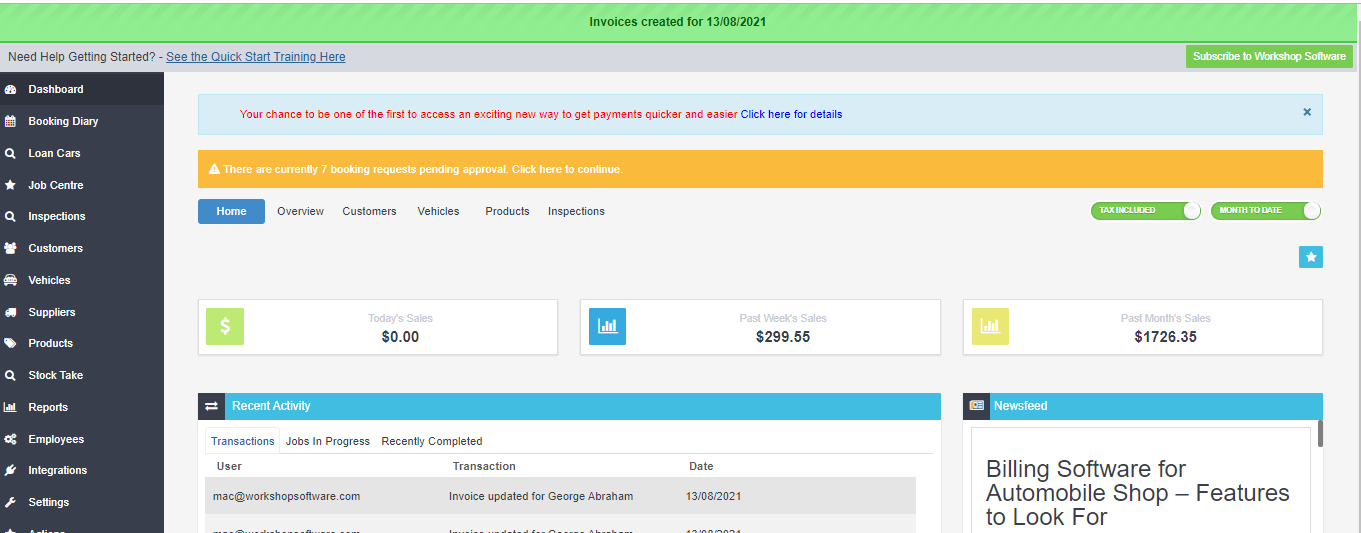Please Note: this feature is exclusive on our gold level subscription
1. Go to the Dashboard page of Workshop Software, by clicking on the word “Dashboard”
2. Click on the “Star” button located on the right hand side of the page.
3. Click on “Star Jobs for date” from the drop down menu
4. A pop up window will appear, click on the calendar icon to enter in the date you wish to start jobs for. Then click the green ‘Run‘ button.
5. A pop up box will appear to ask if you are sure you want to start all jobs for the date selected. If this is correct, click the green “Yes” button
6. A green banner will appear at the top of the screen to advise when jobs have been successfully started and open invoices have been created for those jobs.