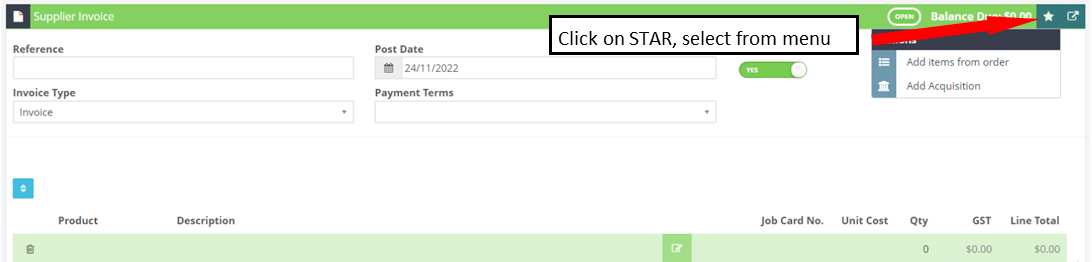You’ll need to begin by adding your Suppliers to your Suppliers list. To learn how to do this, follow THIS guide.
1. Click on the ‘+’ icon at the top right of the page and select Supplier Invoice from the drop-down menu;
2. Search for the Supplier and double click to select;
3. Click on the star action button and select ‘Add Acquisition’ from the drop down menu;
4. If you have set up unit templates you can select a template, if not you can add the details of the units manually;
1. This is the individual profiles of the units you are acquiring. If you were to update the quantity of the units, they would be added to a new tab.
2. If acquiring more than one unit, you can change the amount in this box.
3. Units which are the same can be copied across all tabs by clicking this box.
4. If the units you are acquiring are brand new, leave this switched to yes, if they are used units switch to no.
5. If you do not wish to add GST to the acquired units, switch to YES. If units are to have GST attached to them, leave as NO.
6. This is where you can add the units to a group or Franchise that you may be selling, for example, New Vehicles and Used Vehicles.
7. The body type of the unit to be acquired. Eg. Coupe.
8. The month and year the unit was built.
9. Make of the acquired units. Eg. Hyundai.
10. Model of the acquired units. Eg. i30.
11. The wholesale price of the unit. Note that the system will automatically add tax and enter this into the ‘Value of Acquisition (inc. tax)’ and visa versa.
12. The wholesale price of the unit with the tax added. If tax is included then the price in box 11 will update to exclude 10% from the price.
13. The price you wish to sell the unit for before GST is included. Note that the system will automatically add tax and enter this into the ‘Suggested Sale Price (inc. tax)’ and visa versa .
14. The total price you will sell the unit for.
15. Information regarding the unit in which you want your customers to see.
When you have entered the details of your newly acquired units press ‘Done’ in the lower right corner. Press ‘Save’, followed by ‘Process’.
Click on image to enlarge
This will process your Supplier Invoice and you will acquire units to sell which can be found under Units and Unit List.