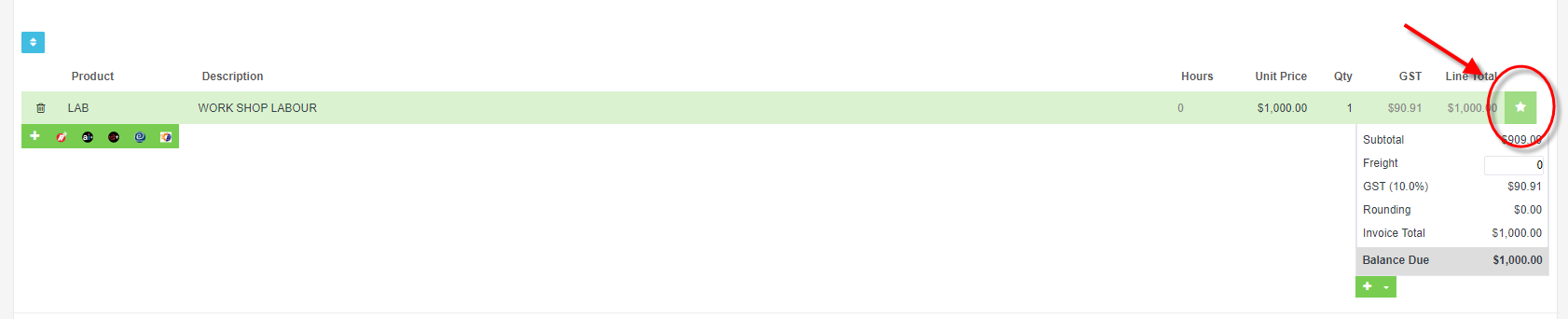1. Click on the ‘+‘ button at the top of the page and select ‘Create New – Customer Booking’:
2. Search for an existing customer and click to select or click on the ‘+‘ button to add the details of a new customer:
3. Click to select an existing vehicle or click on the ‘+‘ button to add the details of a new vehicle:
4. Add the details of the booking:
-
- Customer Order Number – optional
- Booking Date – the date of the booking
- Due by – optional
- Description
- Product – you must enter a labour line for the booking to present in the booking calendar. This can be any type of product so long as the product type is Labour.
For more information on entering products and product types please see the guide titled:
OPTIONS FOUND UNDER THE STAR ACTION:
-
- Assign a mechanic – optional – can be added at a later date
- Enter an estimate of how long the job will take – optional
- Enter any notes for the booking
Enter any notes that are required on the booking.
Event notes will turn into invoice notes
Job Card Notes are internal notes/messages that are required to be passed onto the mechanic and will appear in the job card.
Once notes are added then click ‘Save‘