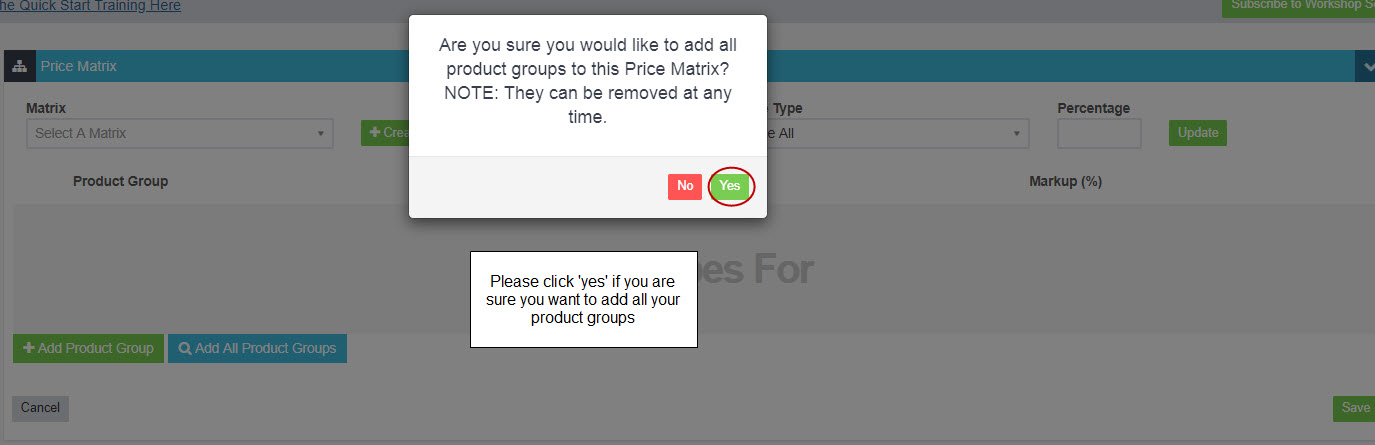The idea of the price matrix is to be able to set up different pricing structures for your customers based on different types of products and the groups that they are allocated to. This could be marking up certain groups or giving them discounts.
1. To start the setup of your matrix system please go into your ‘Settings’ – ‘Price Matrix’:
2. At the moment, because you have not matrix’s configured it should look like this:
3. From here you can set up your matrix groups, you can have as many as you want. E.g. Trade, to set this up click ‘Create New’:
4. A pop up box will appear where you can name your matrix and choose its type i.e. Mark up or Discount:
The way this matrix is able to mark up or discount your products is through the allocation of a product group. If you already have product groups configured in your system go to step 6 if not, please follow these instructions to set your product groups up.
5. Product groups essentially group products together that are in the same category. The purpose of this is for things like reporting, stock take and the price matrix. To set up a product group you can follow either of these two steps:
Select a product in your system and press the plus symbol
Alternatively to a product group or multiple product groups you can go into the ‘Settings’ – ‘Company Lists’:
5. Now that your product groups are configured you can add them to your matrix by pressing ‘Add Product Group’ or you can add all your product groups by pressing ‘Add all product groups’:
6. Please press ‘Yes’ when prompted to confirm that you would like to add all product groups (if this is what you selected):
7. You can then configure your settings as to what sort of markup or discount you would like on each group. Or you can put an overall percentage and update all groups:
8. Make sure you save your matrix after these steps.
9. Once the matrix is configured, the final step is to allocate your customer/s to the matrix that is applicable to them (if you only have 1 you will still have to do this step).
Firstly, head into the customers profile that you are wanting to apply a matrix to and select ‘Price Type’:
10. Select the matrix that applies to this customer and make sure to save. This will now apply that markup or discount configured in the matrix to this customer. Therefore when you next create an invoice all the cost prices will be marked up by the percentage you have chosen.
11. Do this for any customers that you would like to have a matrix on, only once you select the ‘Price Type’ for the customer will the matrix be applied.
*The matrix percentage is applied to the cost price so if you do not have a cost price entered into the product that you are expecting the markup/discount to be applied to it will not work.
Please refer to this video which will also go over the steps above.