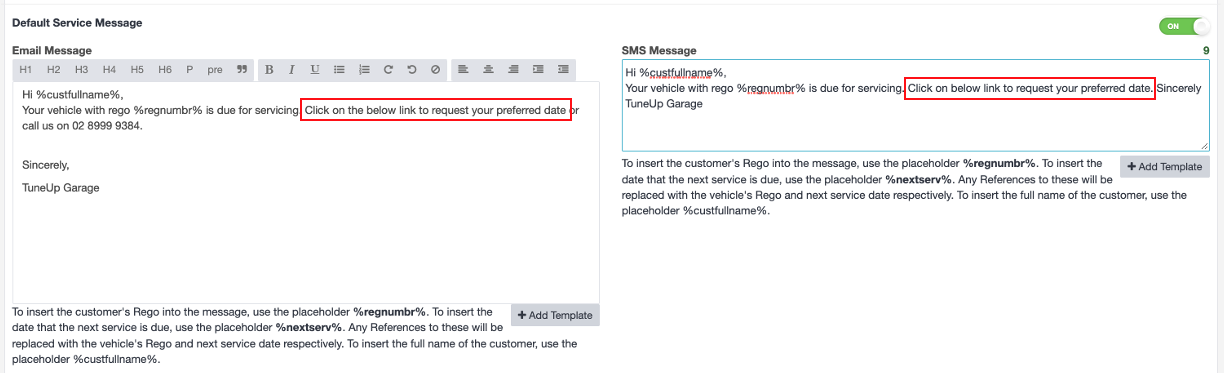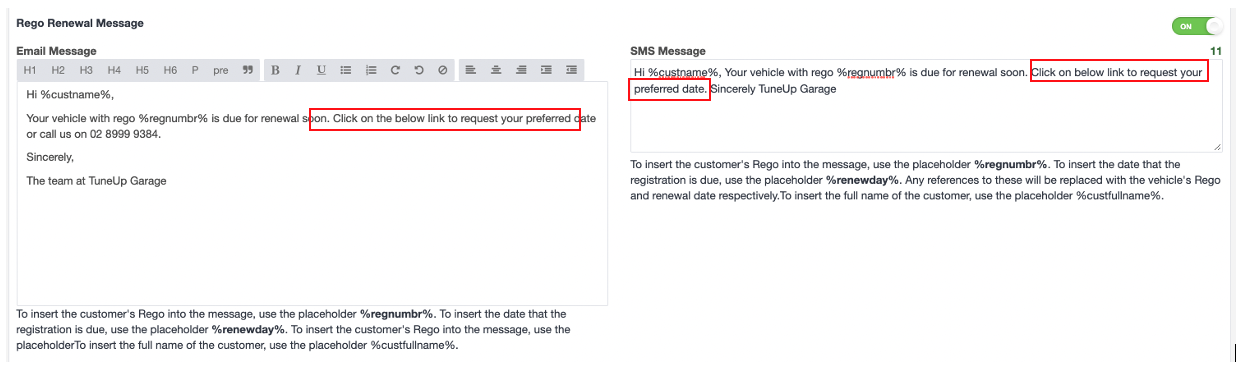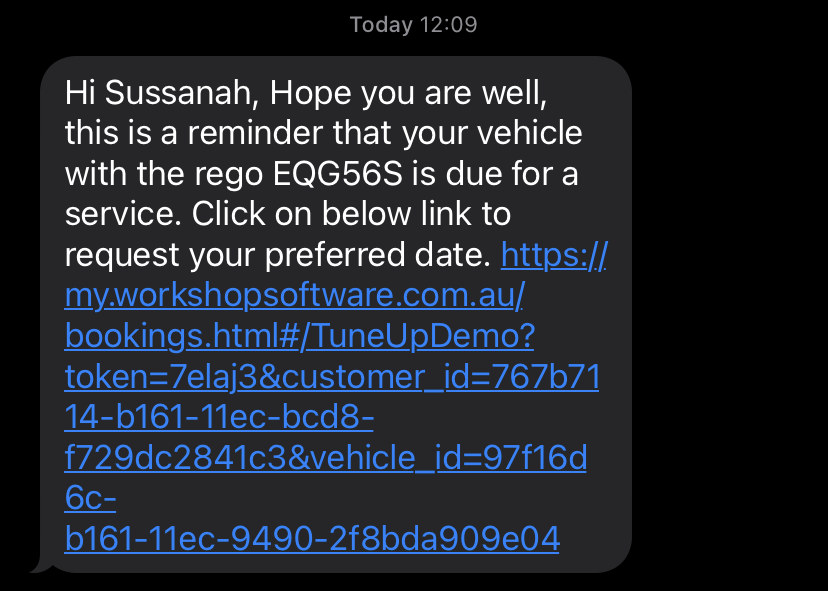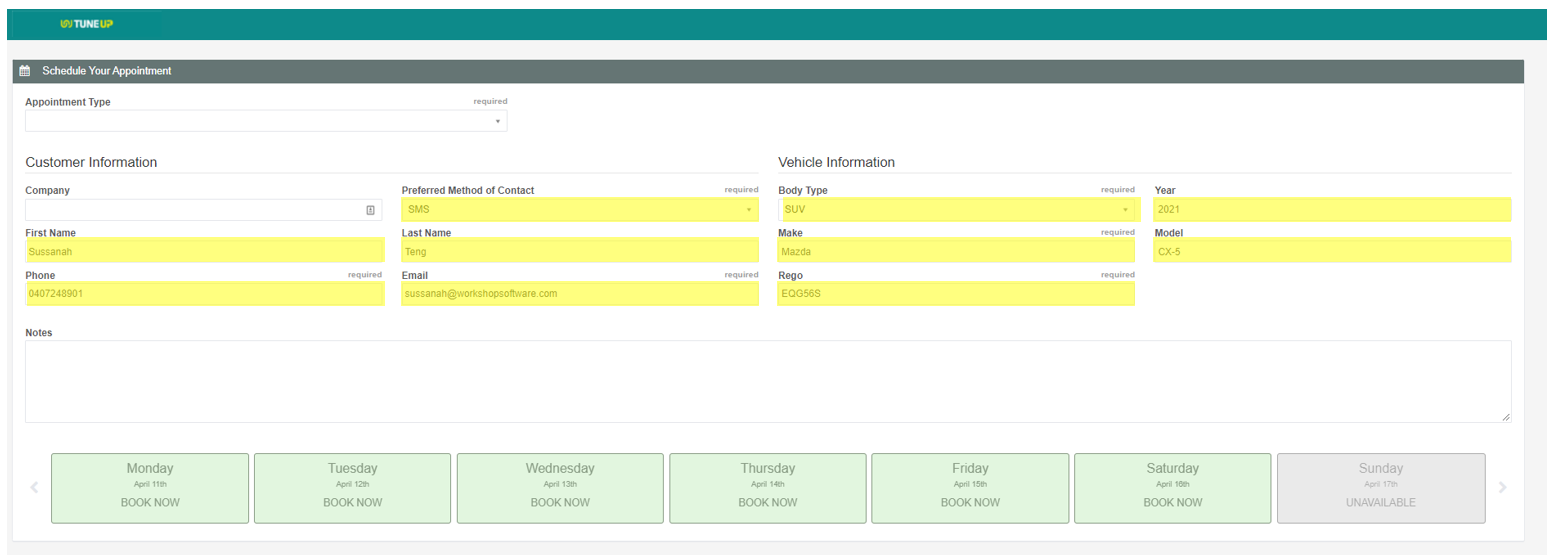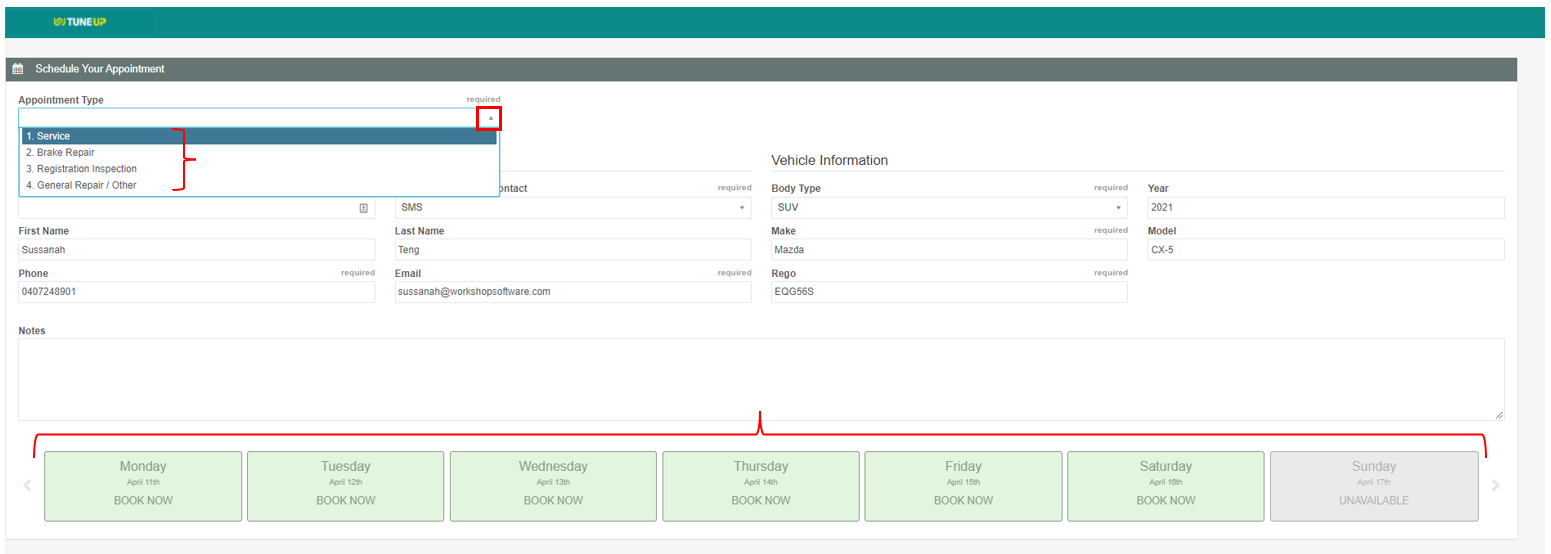How easy are you making it for your customer to book with you? Customer now expect to be provided one-click options to take action on something that is desired or required.
Think of the “Shop now” buttons in emails you get from businesses that you follow and what about SMS text messages to remind you a sale will end soon, there is always a link for you to easily access the sale so that you don’t miss out.
Well you can also do this for your customers when they get a service or rego reminder from you.
Please note: You will need to be on our gold level subscription to do this as we will be utilising the online booking diary feature.
1. Ensure your Online Booking diary appointments, branding is set up. If you haven’t done this yet, click on this guide: https://workshopsoftware.com/knowledge-base/booking-diary/customer-online-bookings-features/ and make sure the toggle for the “Send Link in Reminders” is on “Yes”
2. Ensure you have turned on your automatic rego & service reminder feature.
3. Ensure the email/sms templates lets the customer know they can use the link to request their preferred date.
Rego renewal reminders
4. Below is a screenshot of what the reminder will look like to the customer.
Email version
SMS version
5. 5. When the customer clicks on the link it will load up your online booking portal. You will notice that the customer’s details as well as their vehicle details have been populated on the form. All the customer needs to do is select what appointment type they want to book in for and their preferred date.