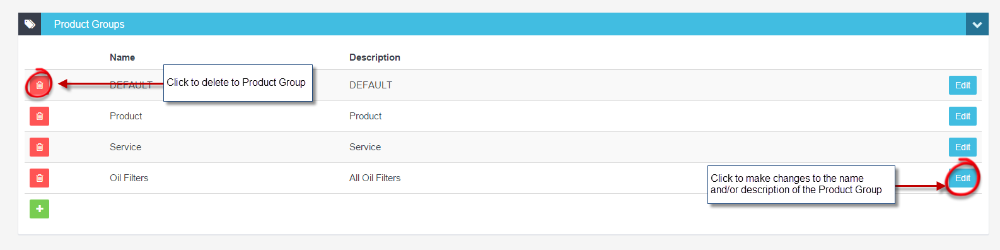Products can be put into groups which then makes it easier to stocktake as you can filter your stocktake by group.
1. Click on Settings from the list of menu options down the left hand side of the screen and then click on Company Lists;
2. Click on the green ‘+‘ icon to add a new product group, enter the name of the group and a description and then click on Save to save the group;
3. You can make changes to the name or description of the group by clicking on the blue Edit icon or delete the group altogether by click on the red rubbish bin icon;
For information on how to add products to product groups please see: https://workshopsoftware.com/knowledge-base/products-jobs/how-to-add-products-to-a-product-group/