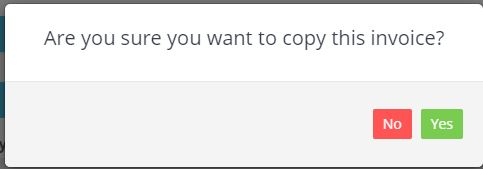To copy a processed invoice for editing, please refer to below information
- THIS FEATURE IS ONLY AVAILABLE GOLD AND SILVER CUSTOMERS ONLY
Please Note: this will create a new invoice with a different invoice number, and you will then need to void the original invoice.
Here are the steps to copy a processed invoice:
1. Open the processed invoice you want to edit.
2. Click on the ‘Star’ button on the right hand side of the invoice, then click ‘Copy Invoice’.
3. A pop-up box will appear that says ‘Do you want to copy this invoice?’. Press ‘Yes’.
4. Your invoice will now appear with Green Borders as it is now open. Press ‘Save’ on the bottom right of the invoice.
5. Edit your desired field. Press ‘Save’.
6. Make sure to go back to your original invoice and press ‘VOID’. Here is a step-by-step guide on how to void a processed invoice.