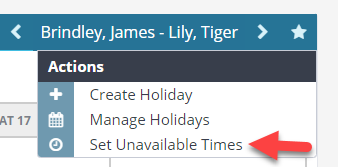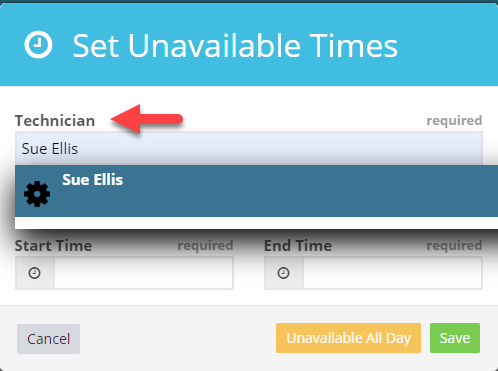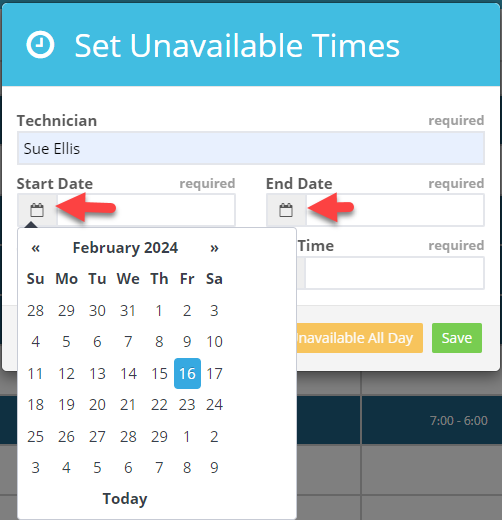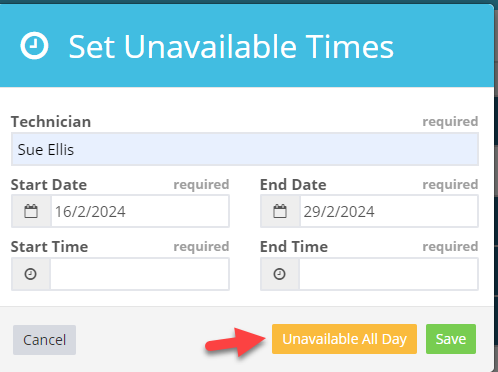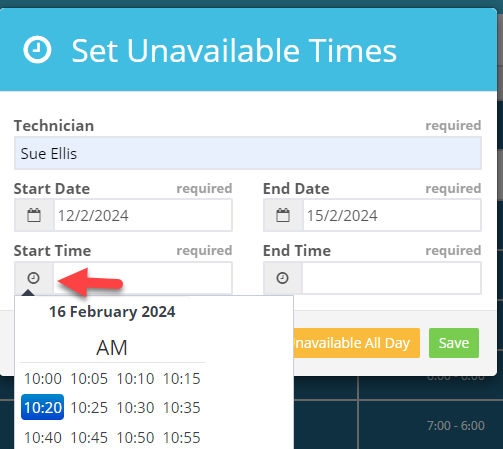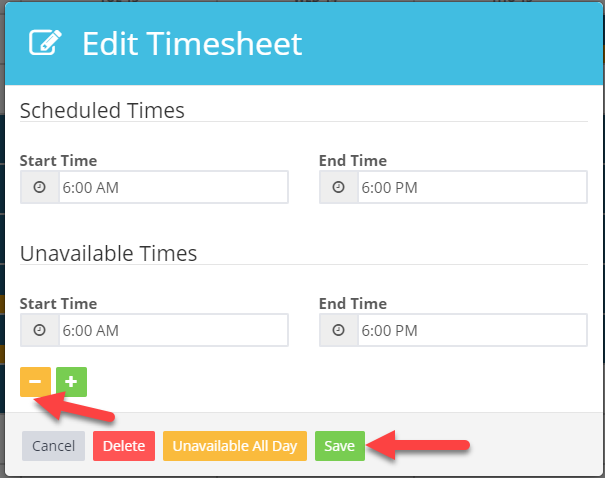Unlock Time-Saving Efficiency: Seamlessly Schedule Technician Unavailability Across Multiple Days.
Navigate effortlessly to Settings, where you can access our intuitive Schedule feature. Instantly identify technicians’ unavailable times with our distinctive yellow bars, while blue bars signify scheduled times. Streamline your workflow with clear visual cues for optimized scheduling efficiency.
1. Go to, Settings > Schedule > press on the action star top right-hand corner.
2. Select Set Unavailable Times
3. Select Technician.
4. Select Start Date > End Date
5. Select Yellow Unavailable All Day.
When your technician has specific times they can’t work for an extended period, just pick a start time and an end time for that period > Save
Deleting unavailable time is a breeze:
1.Tap on the yellow bar representing the day you want to modify.
2. Hit the yellow minus sign to remove the selected unavailable time.
3.Save your changes to update the schedule accordingly.