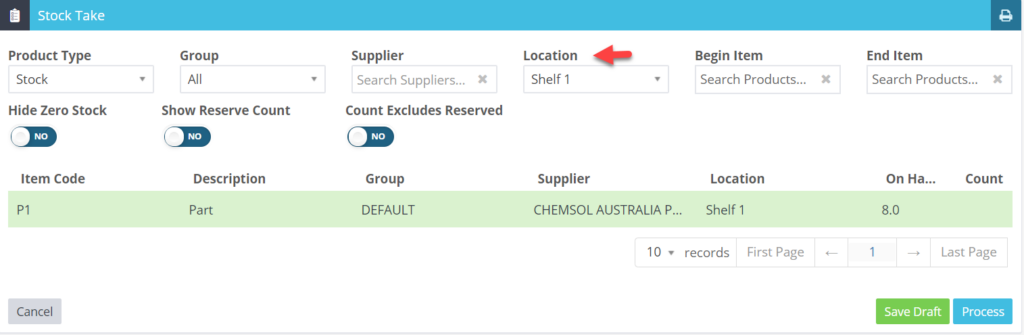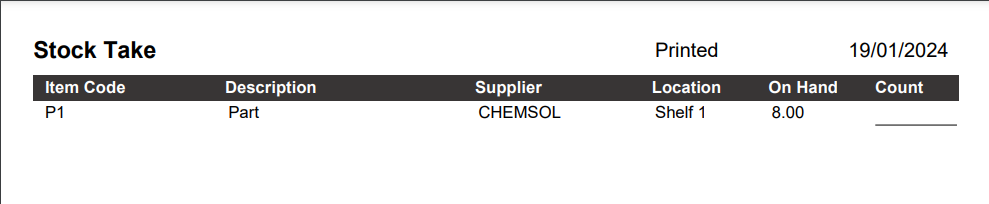Handling stocktake can be a bit of a challenge, but we’ve got a solution to make it more manageable. We’ve introduced a feature that lets you sort items by location. Once you’ve set a location, you can generate a stocktake report that specifically lists products assigned to that location. Simplifying the process, one location at a time.
Here’s how to do a stocktake by location
Note: The ability to view stock by location requires the location to be entered for the product. Please see below for more information on how to enter a location.
1. Go to Stock Take > Stock Take > Location
2. Select the location you want further details on.
3. Choose whether you want to view the details on the screen or print