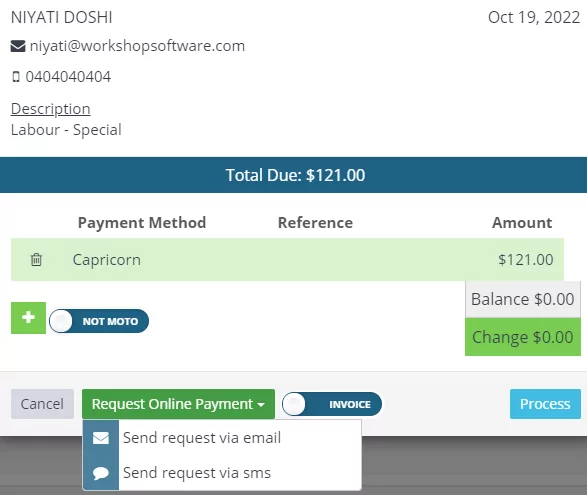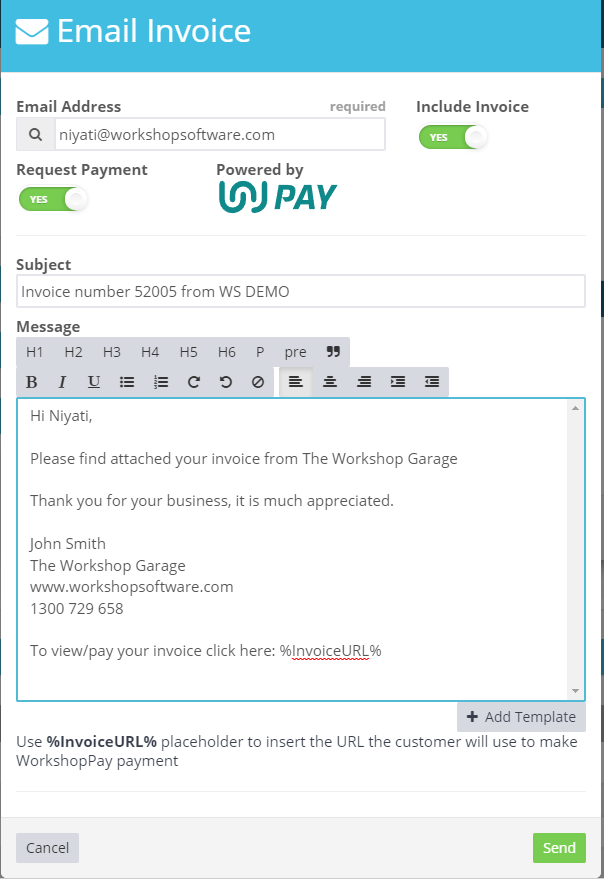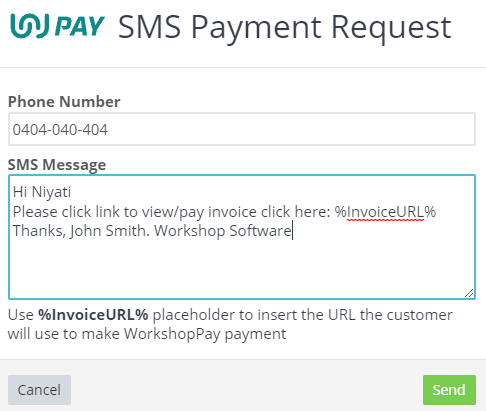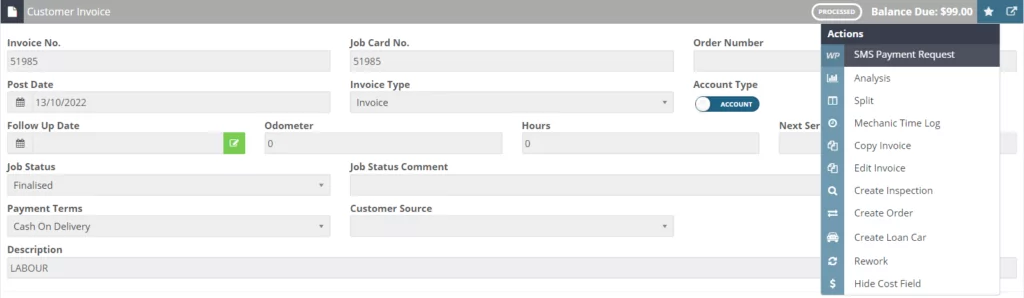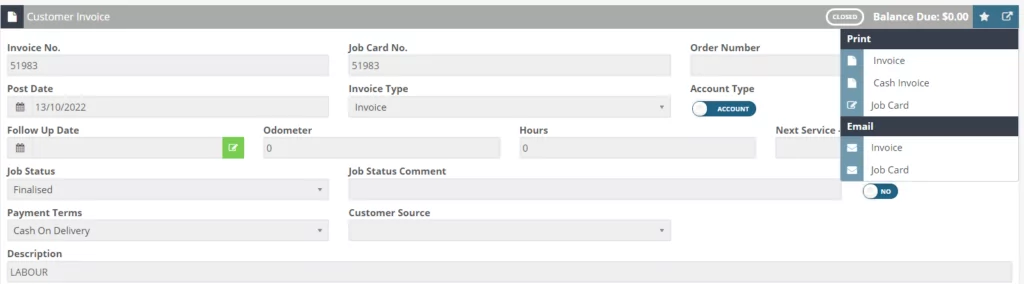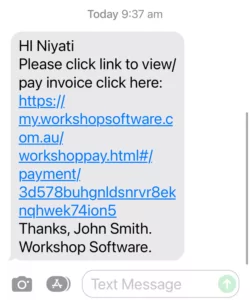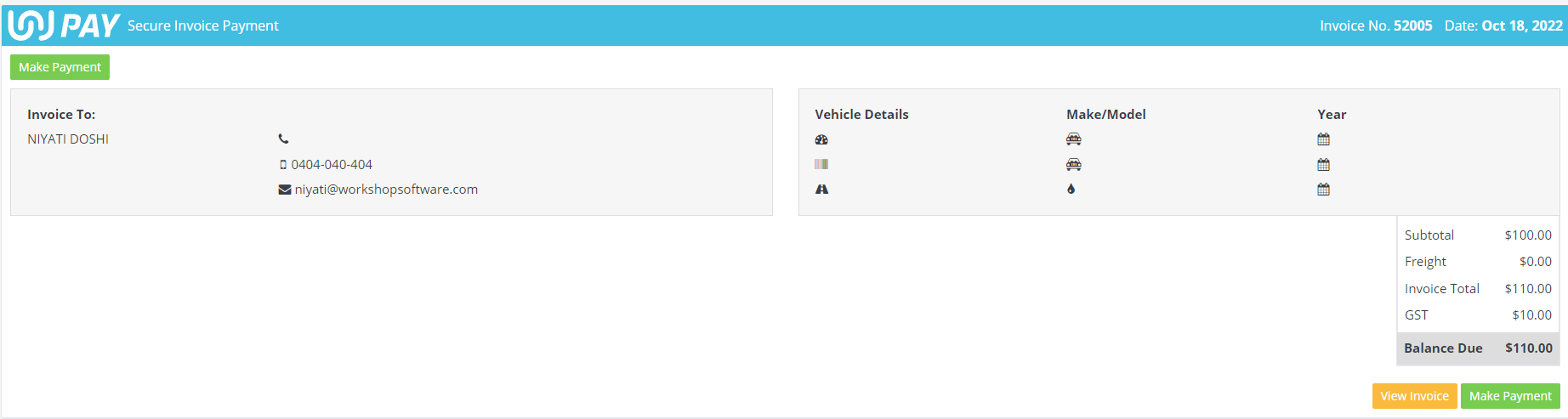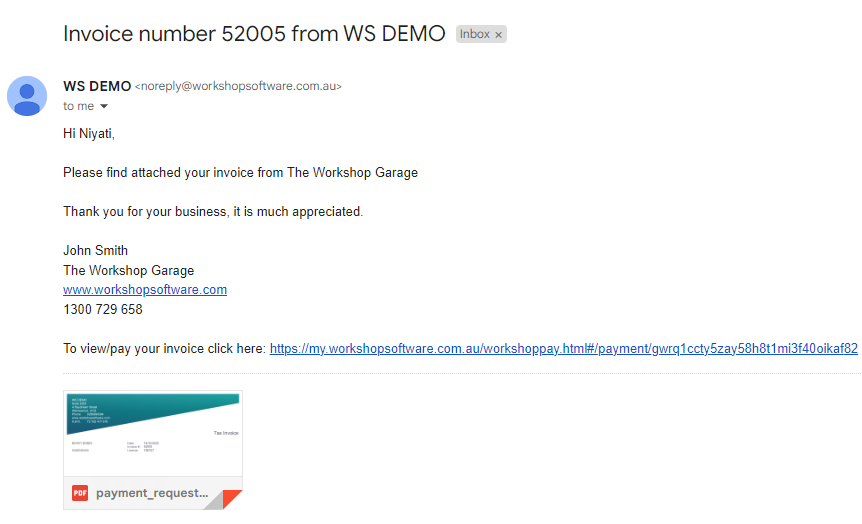What is WorkshopPay and how does it benefit your business
Workshop Software’s payment integration – WorkshopPay
PLEASE NOTE: BNPL option is no longer available.
In today’s fast paced world, it is essential to have an efficient and streamlined integration to free your time. It is important to add more value to your workshop and get the most from your Workshop Software. Let’s deep dive into WorkshopPay and get you started on this journey.
Table of Contents Activating WorkshopPay WorkshopPay Process In your Workshop What your Customer Sees Q & A
Activating WorkshopPay
WorkshopPay is quick and easy to activate and set-up. To learn how to activate WorkshopPay, click here.
What is WorkshopPay?
The main purpose of WorkshopPay is to give your customers three choices to pay their invoice.
Pay online
Bonus points for flexibility and convenience – customers can pay simply by the click of a button using any device including mobile phones, tablets and their desktop. You can send the payment link via SMS or email.
WorkshopPay Process in Workshop Software
Cash Sale
When processing an invoice in Workshop Software, WorkshopPay gives you the flexibility to Email or SMS a Payment Request to your client.
In the Cash Sale Payment window, you can request the online payment through email or SMS.
Ensure you have the correct email (if choosing email) and set the “Request Payment” toggle to YES. Personalise the email if you wish and hit send. Note that you can set the default wording for the email Under Settings / Messages.
Similarly, when a SMS request is preferred, confirm their number and personalise your SMS (SMS has a 160 character count limit.)
For making payments, customers will click on the link supplied.
Account Sale
For an account transaction, you can either email the invoice once processed, or use the Star Action to request SMS Payment.
On a processed invoice, select the action button (star.) Select “SMS Payment Request” for requesting payments by SMS. Just like a cash account, ensure the number is correct, personalize your message and send the request.
Alternatively, for an email payment request; on the customer invoice page, click on the arrow. Select “email” from the menu. Customize your email, check email address and send the request.
How easy was this? For your business, not only will you save time and resources; you will potentially attract more customers.
What your Customer Sees
For your reference and understanding, here’s what the communication sent to your customer looks like:
A sample for an SMS payment request received:
The payment screen will confirm the amount and ask for payment.
If your customer opts to “Pay now”, they will be prompted to enter card details.
For email payment requests, the payment screens and options remain the same. Only difference – they are received by email.
A sample for an email payment request received:
Payment
Once the customer pays via WorkshopPay, the payment will automatically be on the customers invoice. This saves a significant amount of time in reconciliation and admin.
Q & A
Which Bank can I use and when do I get funds?
One of the great features of WorkshopPay is that you can use any Australian Bank account and your funds will be deposited overnight. All your WorkshopPay transactions for any work day, will be deposited as a lump sum.
There is no need to change banks, and you have peace of mind that your funds arrive on time.
What are the set-up Costs?
ZERO. There are no costs to set-up WorkshopPay.
There are no ongoing costs other than normal Merchant and transaction fees (and terminal hire if applicable).
WorkshopPay is a merchant facility for clients of Workshop Software and attracts merchant fees. These fees will be charged on a monthly basis to the bank account you nominated when activating WorkshopPay on a monthly basis. The current fee structure is, but not limited to (please refer to your T&C’s upon signing your agreement):
Pay Now/Pay on Invoice – 1.35% (Can optionally oncharge this as a surcharge to your client)
The Online payment system is free to turn on. All fees can be passed onto your client. By default Online Pay Now default is for the workshop to pay the fees (both these settings can be changed).
A .30c transaction fee applies to all transactions.
These fees may be subject to change and should be confirmed when deciding to activate WorkshopPay.