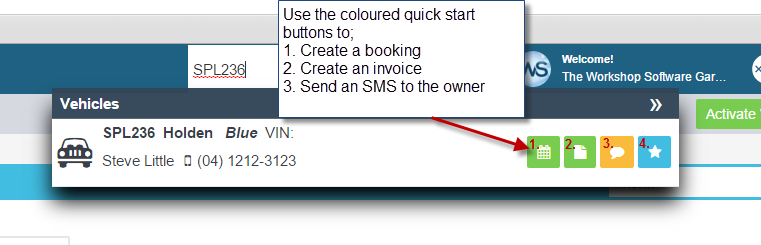How to Search for a Vehicle
There are a couple of different ways that you can search for a vehicle in Workshop Software.
Search Using the Universal Search Bar
Type the Rego of the vehicle in the search bar at the top of Workshop Software. When the vehicle comes up you can click on it to open the Vehicle Details page to view the vehicle history or use the coloured quick start keys to create a booking, create an invoice, send an SMS to the owner or open the most recent invoice for the vehicle;
Search from the Vehicle Details Screen
Click on Vehicles from the menu options down the left hand side of the screen, this will bring up all vehicles, type the rego of the vehicle you are searching for in the filter field which is to the far right of the blue bar that says Vehicles. Once the vehicle comes up you can click to view the vehicle details screen and see vehicle history, create a booking or create an invoice;
The Vehicle Details screen will show you the service history of the vehicle with a list of all invoices for the vehicle whether they are processed or still open in the job centre, to open the invoice click on the blue pencil icon;