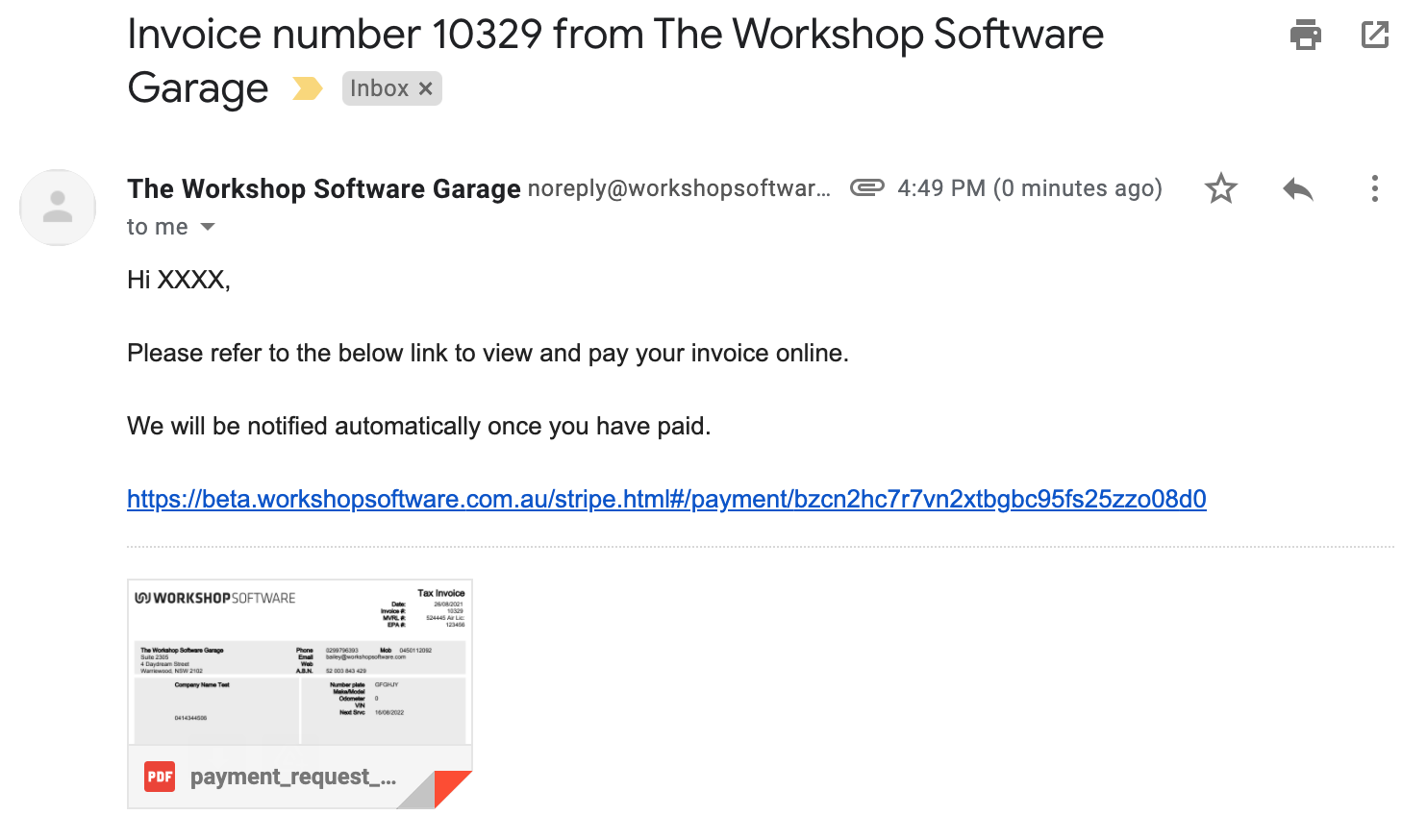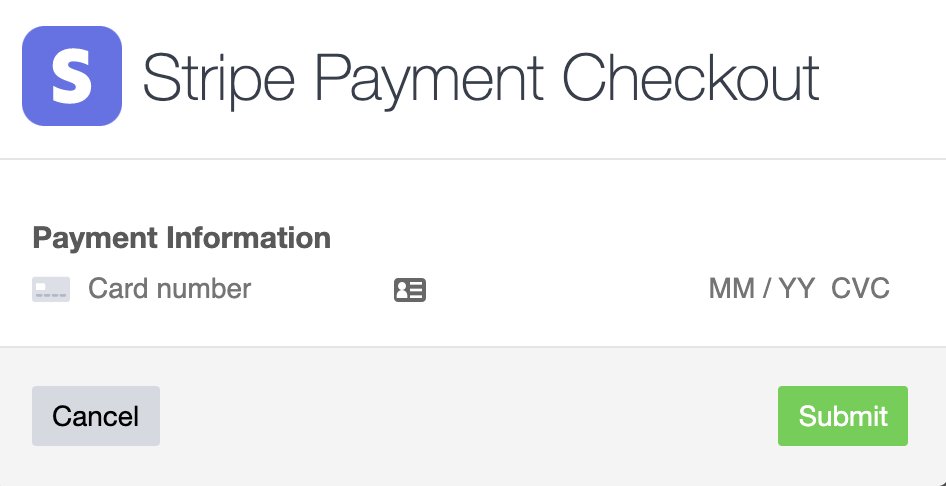Sending your customers their invoice via Emai
1. Make sure your invoice is processed.
2. Click the ‘Arrow’ button on the top right of the invoice and click ‘Email Invoice’:
3. A pop-up box will appear for you to email your invoice. There is a toggle here to choose if you would like to request a payment as well. Please toggle this to ‘Yes’:
4. Make sure your email body includes the placeholder %InvoiceURL% as this will be the link that your customers use to provide payment.
5. Press ‘Send’:
6. The email will look something like this:
7. When the customer clicks the link they will be taken to the payment screen in a new tab. Select one of the two buttons that say ‘Pay Now’:
8. If you press ‘View Invoice’ you will be taken to a PDF copy of the invoice in a new tab:
8. This will bring up a pop-up box to enter your card details:
9. Press ‘Submit’.
10. You should be taken to a screen that says ‘Payment Successful’ with a green bar at the top of the screen: