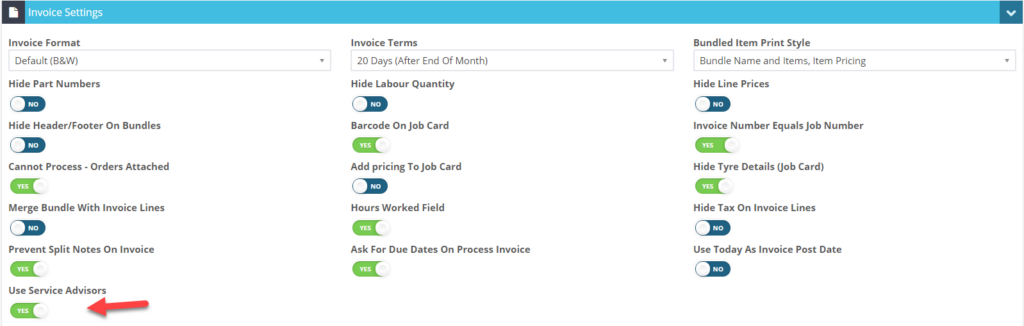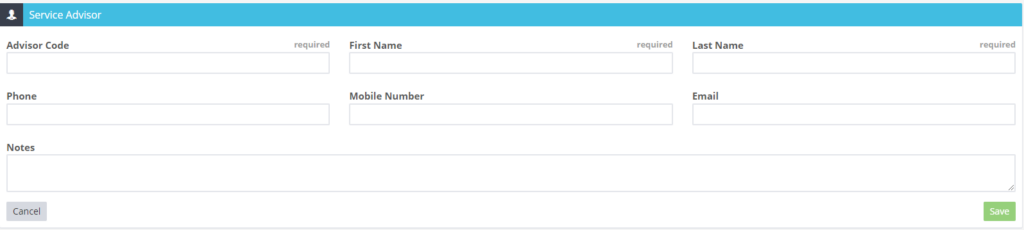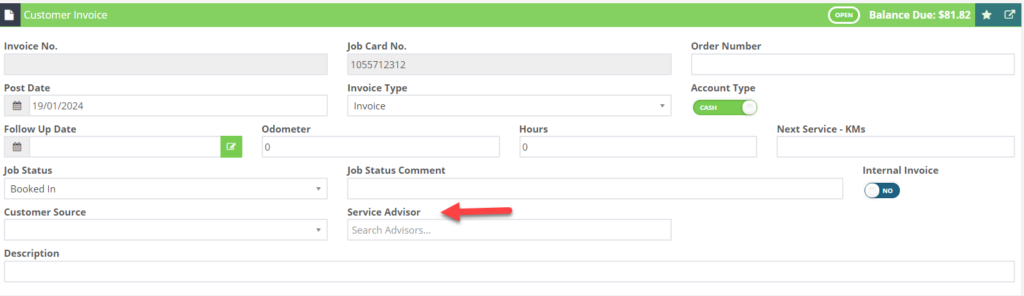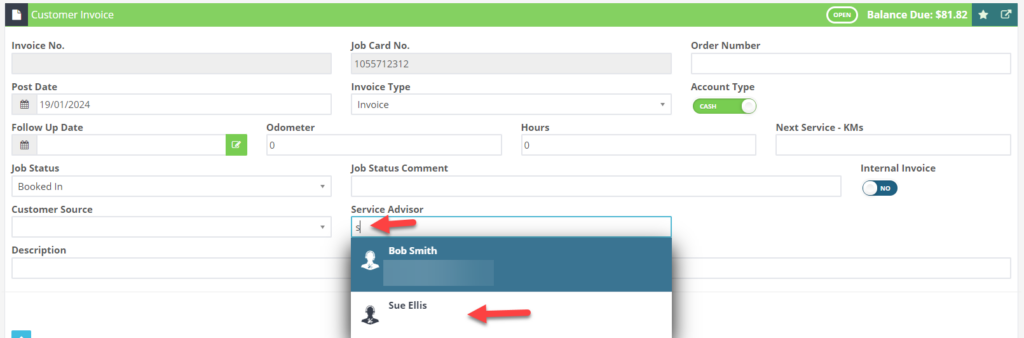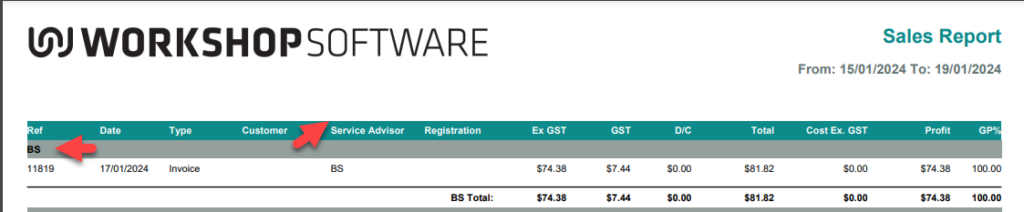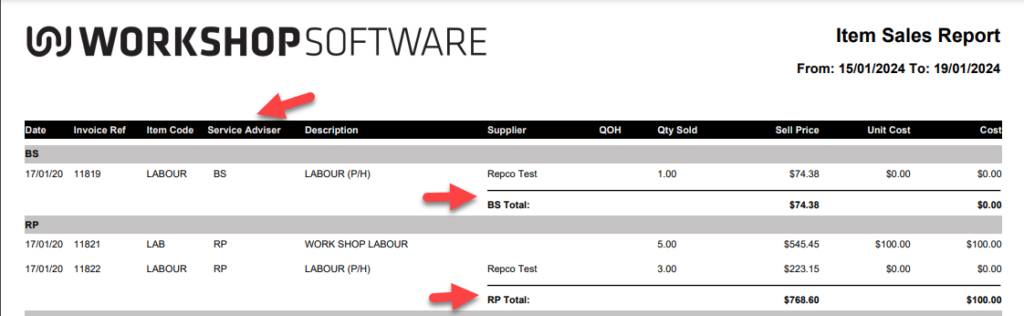Get a better handle on your operations by linking Service Advisors to your job cards. This simple step not only highlights who’s handling which jobs but also lets you run reports on advisor profitability for specific periods. Plus, these assigned Service Advisors make an appearance on your printed invoices and add to the metrics in your sales report.
1. Set the “Use Service Advisors” toggle to Yes under Settings Company Settings > Invoice Settings.
2. To Create a new Service Advisor, Press the star button on the Employees > Service Advisor screen
3. Enter the Service Advisor details before clicking save.
NOTE: The Advisor Code (the employee’s initials can be used as an example), first name and last name are mandatory.
4. Add the Service Advisor in the Service Advisor field on the Job card before clicking save.
5. The Service Advisor will now be available on the Job Card and finalised Invoice
To see Service Advisor on Sales Report and Item Sales report
1. Go to Reports > Business Reports > Sales Reports > Sales Report > Begin Date > End Date > Order By Service Advisor > Green Print Button
2. Go to Reports > Business Reports > Item Sales > Begin Date > End Date > Order By Service Advisor > Press the green print button
Please Note: Both reports show the Service Advisor Code not their name. All Service Advisors need to be set up with an Advisor Code