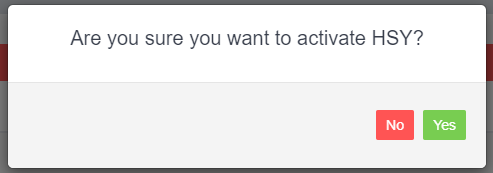IMPORTANT – BEFORE YOU START
-
- You need to ensure you are on the web version of HSY and not the computer application version.
- If you are on the computer application version please contact your HSY representative to change to the web version
- Your customer numberPINIn order to activate your integration you will need to have on hand:\n\t
Please contact your HSY representative for any of the above details.
HOW TO INTEGRATE TO WORKSHOP SOFTWARE
1. Click on Integrations from the left-hand menu in Workshop Software
2. Click on Automotive Integrations
3. Click on HSY
4. Click on Activate HSY
A pop up box will appear asking if you are sure you want to activate HSY – Click Yes
Click on image to enlarge
5. Start typing in HSY Autoparts Pty Ltd in the HSY SUPPLIER field, and click on the correct supplier available.
PLEASE NOTE if you are integrated with an accounting application and you have an HSY Supplier record already, please use that supplier record for your integration
6. Enter in your HSY customer number, PIN and registered email address in the fields provided
PLEASE NOTE when entering your HSY PIN please enter in the number as provided to you INCLUDING ANY SPACES
Once all details are entered in click SAVE, your integration with HSY is now completed.