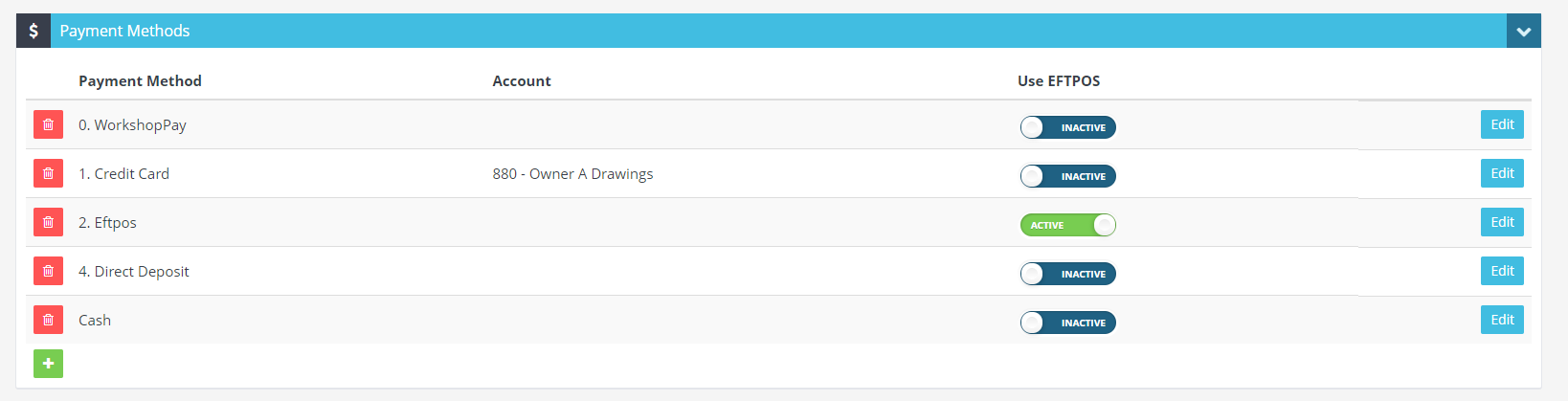Activating WorkshopPay
For the WorkshopPay User Guide Click Here
1. During the activation process, you will need to have access to the following information and documents. We recommend collecting all the information before starting the process.
- ABN
- Details of registered address (this may not be your trading address; it is often an accountant’s address)
- Bank account details
- Copy of recent bank statement (to be uploaded)
If you operate as a Company (Pty Ltd), you will also need:
- ACN
- Names and addresses for Directors with 25% or more shareholding
- ID for all Directors
If you operate under a Trust (eg Family Trust):
- Copy of the Trust Deed (to be uploaded)
- Details of the beneficial owners (contained in Trust Deed. Check with your accountant if you are unsure of the status of beneficial owners). One form of ID (Australian Passport or Driver Licence) of each beneficial owner with 25% or more shareholding. Photo not required, just ID number will be sufficient.
- ID for all beneficial owners with 20% or more ownership
2. Using the left-hand navigation bar in Workshop Software, click on ‘Integrations‘ > ‘POS Integrations‘ > ‘WPAY‘
3. Click on the green ‘Activate‘ button
4. A pop up box will appear asking if you already have a merchant ID with ID with our payments partner (FlipPay). If this is your first time integrating with WorkshopPay then select the red ‘No‘ button. If you already have a merchant ID with WorkshopPay, select the green ‘Yes‘ and skip to step 6.
NOTE: Our payments and finance partner is Flip Payments Pty Ltd (20 648 535 746) trading as FlipPay.
5. Input a contact name from your business and an email address.
6. Select the green ‘Create WorkshopPay Account‘. This will take you through to FlipPay at which point you will create account that will be verified, this may take 2 bussiness days. Once you have finished creating your account you will be directed back to Workshop Software.
7. If you already have a merchant ID with FlipPay then enter your information and select the green ‘Connect to WorkshopPay’.
Preparing to Use WorkshopPay
Once WorkshopPay has been successfully integrated, you can make changes to the default SMS or email payment request by doing the following:
1. Using the left-hand navigation bar in Workshop Software, click on ‘Settings‘ > ‘Messages‘.
2. From the Messages page scroll to the bottom, here you can make changes to the wording in your SMS payment request. After making any changes, select the green ‘Save’ button.
3. Again from the Messages page, make changes to your Invoice Email message to include the placeholder text %InvoiceURL%. After making any changes, select the green ‘Save’ button.
4. Go to ‘Settings’ > ‘Company Lists’ > ‘Payment Methods’ > ‘Add Payment Method’ and add WorkshopPay to your payment options.
You will be notified when WorkshopPay is activated and ready for you to use.