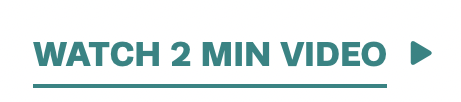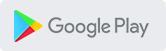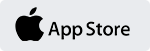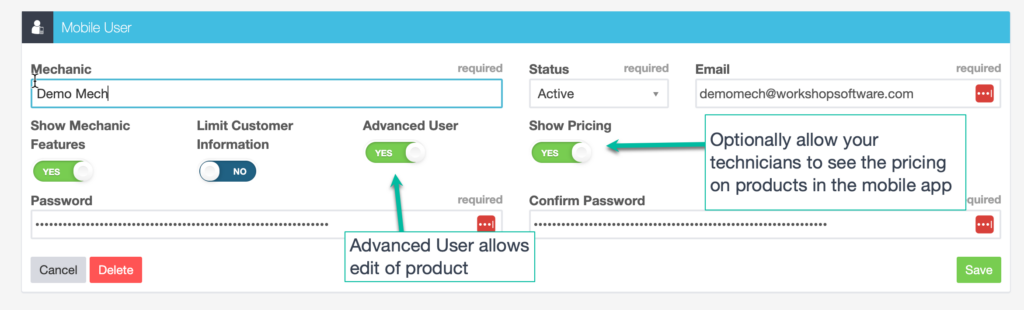For a powerfully efficient and profitable workshop
Workshop Software frees up your time and transforms your business into a streamlined profit machine by managing and optimising your entire workflow. Take back control of your workshop with ease.
Save Time. Retain More Customers.
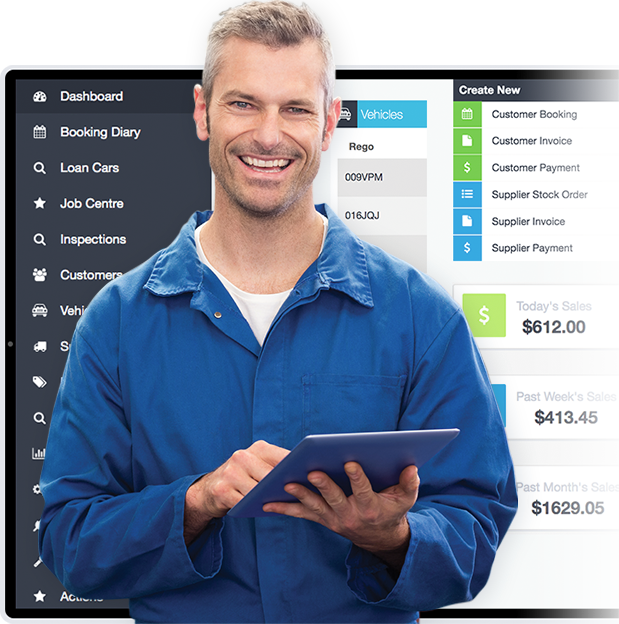
Serviced
Serviced
Serviced
Serviced
Generated
Generated
Generated
Generated
Processed
Processed
Processed
Processed
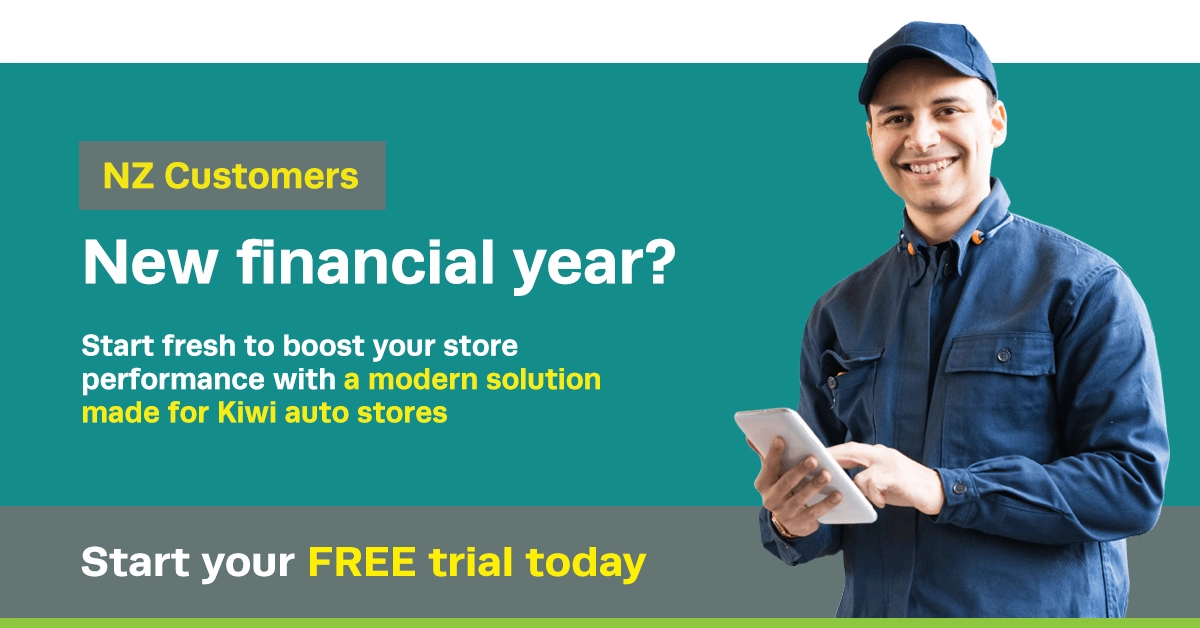
Auto shops change for the better
when they work with Workshop Software.

Inefficiency limiting your profit and growth?
In the service business, time is your number 1 commodity. It's what you sell - and what makes or loses you money. Every minute of inefficiency due to lost paperwork, chasing customers, workflow bottlenecks and juggling finances costs your bottom line.
This daily chaos leads to mistakes, missed reminders, and delayed services. Not to mention unhappy customers who quickly turn to Google to find your local competitor. When you're overwhelmed by the day-to-day, 'stuck on the tools' and time poor, your profit and growth are shackled.
Optimise Performance, Maximise Profits
Workshop Software gives you total control of your time by streamlining and optimising your entire workflow. It's one clever, easy-to-use tool that delivers a complete, real-time picture of your workshop to improve performance, productivity and profits.
For over 30 years, Workshop Software has helped thousands of global workshops become more efficient. With instant onboarding, quick-start training and no costly setup fees, it's the perfect solution for modern automotive and mechanical workshops of all types.
With Workshop Software, you can finally create the 'hands off' workshop you've always imagined.
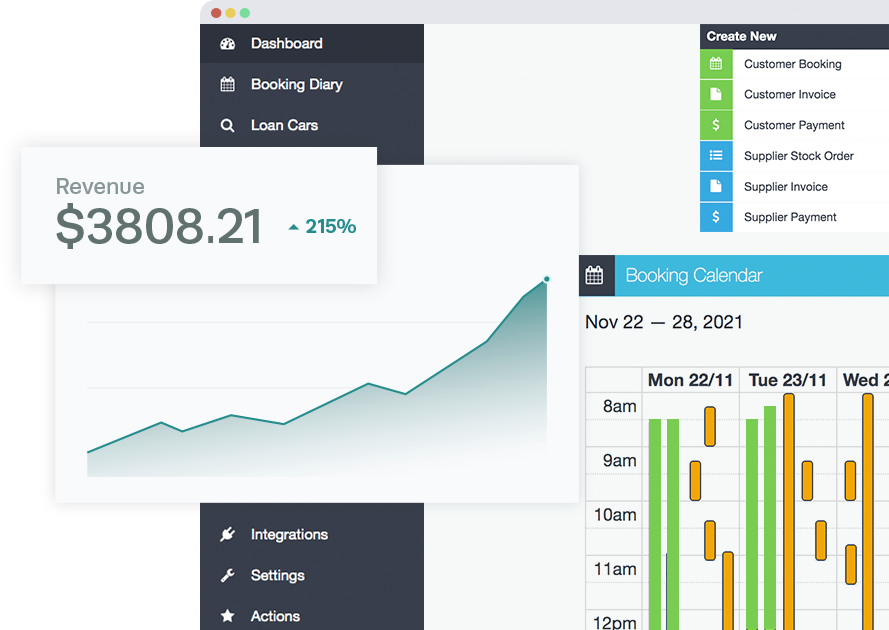
Boost Customer Retention & Generate Repeat Business on Autopilot
Discover how Workshop Software keeps your customers coming back through your doors again and again…
Integrates with your entire toolkit
Workshop Software seamlessly syncs with all the critical systems and tools that power your business. Accounting, marketing, CRM, purchasing, Digital Vehicle Inspection, and more are all connected in one place and safely secured in the cloud.
No starting from scratch, lost data, or disruption to the business.
Don’t see your system or need customization? Get in touch!
We don’t believe in a cookie-cutter approach for your workshop, and we always add new integrations.



Don't see your system or need customisation? Get in touch!
We don't believe in a cookie cutter approach for your
workshop and we add new integrations all the time…
Transform Your Workshop
into a Profit Machine
Completely optimise your workshop and free up your time with an overflowing
suite of versatile features that handle every aspect of your busy,
hectic daily operations.
Streamlined Workflow
Manage your entire workflow in one place from start to finish via an easy-to-use dashboard. Track job progress, stock tracking, quotes, staff allocation, invoicing, and more.
"I needed workshop specific invoicing software, I chose this software as it was the best one I found that could do what I needed. I'm better at organising my work and it looks very professional, I do recommend this software as it's easy to use."
Zane Kieser,
Byron Shire Auto Repairs
'One-Click'
Customer Management
Take the stress and time out of managing customers with automated text messages, emails and reminders. Deliver customer service like the 'big shops' - without the cost or overstaffing.
"So glad we made the leap and started using this software! We know we don't use it to its full capacity being a small business but it has been a godsend for our sanity! Thanks James and team!"
Deana Blackwood,
Blackford's Mechanical &
Auto Electrical
Dead Simple Invoicing
Get paid in full and on time, manage cashflow and keep pinpoint accurate books with simple invoicing that integrates directly with your accounting systems.
"The software has simplified the paperwork side of our workshop. Everything in one package, stock to invoice."
Tommy Glover,
Advance Service Centre
Automated Service
Reminders
Increase your leads, conversions and income with automated service reminders that bring customers back through your doors. It's like having a full-time marketing assistant working around-the-clock.
"The System is Awesome. I have been using it for a bit over 12 months now. The sms reminders are fantastic. My customers love get a reminder to service their car and I love my customer returning."
Adrian,
Ted The Tooner
Efficient Customer
Inspections
Auto-compiled, paperless inspections make job management simple and efficient from first quote to completion. Deliver details and costs to your customers' smartphones. Then get the go-ahead with one click.
"Really happy with Workshop Software simple and easy to use, also it's web base so I can access it anywhere to do an invoice as I am mobile Mechanic."
Michael Triscari
Perth Mobile Mechanics
Technician Productivity
Tracking
Track technician hours to maximise their productivity (and your profit!) with simple time clocking, job progress tracking and real-time photo management using our innovative mobile app.
"Workshop software is a fantastic application for small to medium workshop environments.Great application which has even bigger and better things to come."
Ben Broeder,
Goldfields Off Road
Plus So Much More...
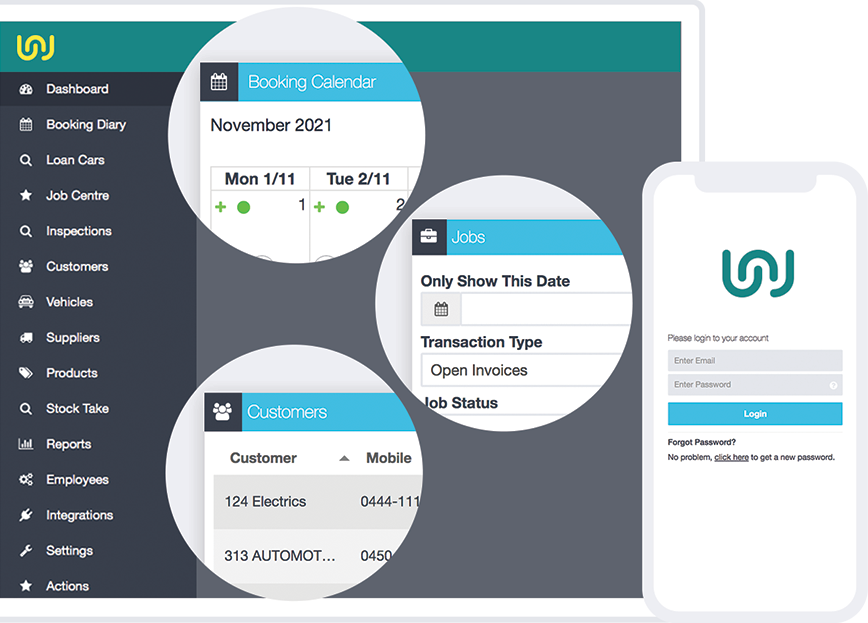
Your workshop, in the palm of your hand
Conveniently manage your entire workshop from your smartphone or tablet and take advantage of our innovative Workshop Software app. Take bookings, create job cards and manage customers, suppliers and products at your fingertips on your tablet or iPad. Plus, enjoy simple technician time clocking and photo management for stress-free productivity on our Workshop Software phone app.
Download the Workshop Software App now:
Discover What Makes the Top Workshops Tick with Our Latest Blog Posts
Unlocking Efficiency: Last Quarter Feature Updates
Unlocking Efficiency: Recap of Last Quarter’s Feature Updates for Workshop Software In…
January 2024 Release Announcement
Release Announcement There is an update coming in the week of 22…
Mobile App 2.0 Official Release
Mobile App 2.0 Official Release The new Workshop Software Mobile App is…